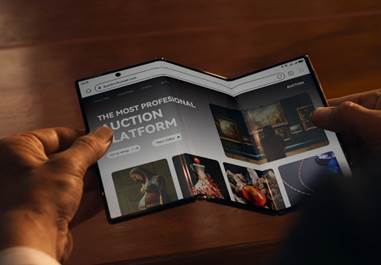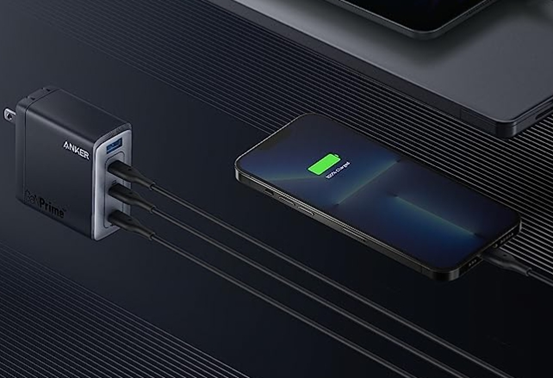Smartphones
constantly nag us about low storage, but deleting photos shouldn't always be
your first solution. While your camera roll does consume space, hidden culprits
like app caches, system files, and residual downloads often occupy more room
than you realize. Every app you use stores temporary data to load faster, which
accumulates over time into gigabytes of wasted space. System updates leave
behind installation files, and messaging apps automatically save media that
clutters your storage. The frustration peaks when you can't install important
updates or capture new memories because your phone claims it's
"full." Before you start mass-deleting vacation pictures, there are
smarter ways to reclaim space while keeping every precious photo intact.

Quick Wins – Free Space Instantly
1. Clear App Cache & Temporary Files
Your
phone's hidden cache system is designed to speed up app performance, but these
temporary files never delete themselves. Social media apps can store over 5GB
of cached data over time, while navigation apps keep offline maps you may never
use again. On Android devices, head to Settings > Storage > Other Apps to
see which applications are hoarding the most cache - clearing it won't delete
your login info or preferences. Browsers are another cache heavyweight, storing
website data that quickly adds up. Make cache cleaning a monthly habit,
especially before major system updates that require free space.
2. Delete Old Downloads & Duplicate Files
Your
phone's download folder becomes a digital junk drawer over time, filled with
PDFs, installation files, and memes you saved once and forgot. Check the
"Downloads" folder in your Files app - sort by size to spot large
forgotten files first. Duplicate photos secretly multiply too - especially when
using editing apps that save copies. Use built-in tools like Google Photos'
"Free up space" feature to merge identical shots. Messaging apps
automatically save received media to your gallery; disable this in each app's
settings. Don't forget to empty "Recently Deleted" folders in both
photos and files - they continue occupying space for 30 days before permanent
removal.
3. Offload Unused Apps (Without Losing Data)
That
language learning app you haven't opened in months? It's still taking up
precious space with lesson files and cached data. Many Android devices now
offer smart solutions like the "Unused Apps" feature (in Storage
settings) that identifies rarely used applications and lets you remove them
while keeping user data. Games are prime candidates for offloading - their
high-resolution assets can consume 2-5GB each. Check your storage breakdown to
see which apps are space hogs despite infrequent use.
Smart Photo Storage Solutions
1. Automate Cloud Backups (Set & Forget)
Cloud
services offer the perfect balance between accessibility and storage relief.
Google Photos' "Storage Saver" uploads compressed versions (still
good for 16MP photos) while freeing up local space. Set these to run
automatically when charging at night so you never think about it. For family
photos, shared albums let multiple people contribute without duplicating files
across devices. Professional photographers should consider hybrid solutions -
keep current projects locally while archiving older shoots to cloud services
like Amazon Photos (unlimited storage for Prime members). Remember to occasionally
verify your backups by checking the cloud versions.
2. Use External Storage (USB OTG, SD Cards)
Modern
smartphones support expandable storage options that many users overlook.
Devices with SD card slots can offload entire photo albums while keeping them
instantly accessible - format the card as internal storage for seamless
integration. USB On-The-Go (OTG) adapters let any phone read standard flash
drives when you need to free up space quickly. For professionals, portable SSDs
offer terabytes of storage that connect directly to phones - ideal for 4K video
projects. When choosing external storage, opt for reputable brands with
waterproof and shockproof designs.

3. Buy More Cloud Storage (Is It Worth It?)
When
free cloud storage fills up, the paid upgrade decision involves simple math.
Many services offer affordable plans that can hold tens of thousands of
compressed photos - that's 10+ years for average users. Compare this to the
frustration of constantly managing space or risk losing irreplaceable photos.
Before upgrading, audit what's consuming your current quota - sometimes large
email attachments or old backups are the real culprits.
Conclusion
Managing
phone storage doesn't require deleting cherished memories or constantly
battling "storage full" warnings. Start with the quick wins – clear
app caches monthly, purges forgotten downloads, and offloads unused apps to
instantly regain gigabytes. Implement smart photo strategies like automated
cloud backups and external storage to create a sustainable system. Among
leading manufacturers, Huawei stands out for combining reliable hardware with
excellent storage management – their HUAWEI mate X6 model offers a spacious 512GB option perfect for photo enthusiasts.
Remember: a little regular maintenance prevents storage emergencies. Follow
these steps, and you'll never again face the heartbreaking choice between
keeping photos and having a functional phone.